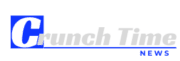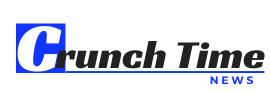Google Docs is a powerful word processing tool that is a part of Google’s G Suite of products. It provides users with a range of features and capabilities that make it an excellent tool for creating and collaborating on documents. In this article, we will delve into some of the best Google Docs features that you need to know in order to make the most of this versatile tool.
Formatting Features
1. Styles and Headings
Google Docs allows you to easily format your document using styles and headings. This not only helps in organizing your content but also makes it easier to navigate through the document. You can access styles and headings from the toolbar at the top of the page.
2. Bulleted and Numbered Lists
Creating bulleted and numbered lists in Google Docs is simple and efficient. You can customize the style of your lists and even create multilevel lists for complex information structuring.
3. Text Alignment and Indentation
Google Docs provides options for aligning text to the left, right, center, or justify it. Additionally, you can adjust the indentation of paragraphs to enhance the visual appeal of your document.
Collaboration Features
4. Real-Time Editing
One of the standout features of Google Docs is its real-time editing capability. Multiple users can collaborate on a document simultaneously, making it a great tool for team projects or group assignments.
5. Comments and Suggested Edits
Users can leave comments and suggestions on specific parts of the document. This feature streamlines the editing process and allows for easy communication between collaborators.
6. Version History
Google Docs automatically saves versions of your document, allowing you to track changes, revert to previous versions, and see who made specific edits.
Productivity Features
7. Voice Typing
The voice typing feature in Google Docs enables users to dictate text directly into the document. This can be a time-saving feature for those who prefer speaking over typing.
8. Explore Tool
Google Docs includes an Explore tool that allows users to search the web, insert links, images, and more, all without leaving the document.
9. Templates
Google Docs offers a wide range of templates for different types of documents such as resumes, letters, reports, and more. These templates can save you time and give your document a professional look.
Integration Features
10. Add-Ons
Google Docs supports various add-ons that extend its functionality. From citation tools to project management integrations, there are add-ons available for a wide range of purposes.
11. Google Drive Integration
Since Google Docs is a part of Google Drive, users have seamless integration with cloud storage. This means that documents are automatically saved to the cloud, accessible from anywhere, and can be easily shared with others.
Customization Features
12. Page Setup Options
Google Docs provides a range of page setup options including page orientation, margins, and page size. You can customize these settings to meet your specific requirements.
Tips for Using Google Docs Effectively
-
Keyboard Shortcuts: Google Docs offers a variety of keyboard shortcuts that can help you work more efficiently. Familiarize yourself with these shortcuts to speed up your document creation process.
-
Offline Mode: Google Docs has an offline mode that allows you to access and edit documents without an internet connection. Make sure to enable this feature in advance if you anticipate working offline.
-
Explore Fonts: Experiment with different fonts and styles to enhance the visual appeal of your document. Google Docs offers a wide selection of fonts to choose from.
Frequently Asked Questions (FAQs)
1. Can I work on Google Docs offline?
Yes, Google Docs has an offline mode that allows you to access and edit documents without an internet connection. Simply enable offline mode in the settings before going offline.
2. How secure are my documents on Google Docs?
Google Docs offers robust security features to protect your documents. All documents are stored in the cloud and are encrypted both in transit and at rest.
3. Can I collaborate with users who do not have a Google account?
Yes, you can share Google Docs with users who do not have a Google account. Simply adjust the sharing settings to allow access to users via a shareable link.
4. How can I track changes made by collaborators?
Google Docs automatically tracks changes made by collaborators and saves a version history of the document. You can view these changes and revert to previous versions as needed.
5. Can I print documents directly from Google Docs?
Yes, you can print documents directly from Google Docs. Simply go to File > Print and customize the print settings according to your preferences.
In conclusion, Google Docs offers a wide array of features and capabilities that can enhance your document creation and collaboration experience. By leveraging these features effectively, you can streamline your workflow, improve productivity, and create professional-looking documents with ease. Experiment with the various features mentioned above to unlock the full potential of Google Docs for your personal and professional document needs.