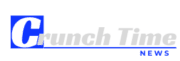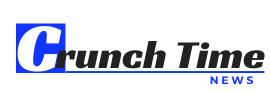Monterey is a great new update, and users are extremely excited about it. This macOS version comes with several amazing features like Universal Control, a Shortcuts application, improvements to FaceTime, a redesigned Safari browser, etc. Unfortunately, new updates rarely function flawlessly, and Monterey is no exception.
Several Mac users have reported issues after updating to the latest OS version. Some of the common problems and their fixes are mentioned here. It should help you stay one step ahead of the issues and fix them without calling the technician.
Can’t install Monterey
Are you in the middle of updating your system? Did the Monterey installation fail? If so, there are a few things you can try to get the installation of the latest OS back on track.
- Check that you have enough space on your system for the installation of Monterey. Apple suggests having at least 20GB of free hard drive space to install the latest macOS version. Go to the Apple Menu and click About This Mac to check how much space you have. You need to navigate to the Storage tab and see if there’s enough space to proceed with the installation. If there isn’t, you have to make space by removing apps or files you don’t need.
- Ensure you are connected to a strong and stable Wi-Fi connection. If the connection isn’t the reason, it might be why the installation is failing.
- Find out if the Apple servers are functioning properly. If the servers are down, it might be why your installation is not proceeding as planned.
Flickering screen
The problem of screen flickering can happen anytime. You might be sitting in front of your screen, trying to finish a very important task, and the screen starts flickering. You start to see distorted lines, and it will get difficult to finish your tasks.
Unfortunately, there’s no theory behind why is my Mac screen flickering. You can fix the problem by restarting your Mac and updating your system to the latest OS version. If the issue persists, you can reset the SMC.
The system is slow after the update
After updating it to Monterey, some users have reported performance issues with their systems. If that’s the case, you can fix the issue by optimizing your system. You need to clear the storage space, free the RAM, quit the background processes, etc.
Wi-Fi problems
If the Wi-Fi is giving trouble after updating your system, navigate to System Preferences > click Network > choose Wi-Fi and select Advanced. Choose the minus sign for the network you wish to forget and click Confirm to remove it. You need to reconnect to the same network and see if the problem is solved.
You can also solve Wi-Fi problems by updating your Wi-Fi preferences. Head to Finder > select Go > Go to Folder and enter this location “/Library/Preferences/SystemConfiguration/” > click Go. It would be best if you had to locate some of the files and delete them, such as NetworkInterfaces.plist, com.apple.network.eapolclient.configuration.plist, preferences.plist, etc.
Then, you have to restart your Wi-Fi router and Mac. The updated preference files will rebuild, and your Wi-Fi network should work smoothly.
Sometimes, the problem might be with the Wi-Fi router. In that case, you need to repair or replace the router. If there are any interferences, you need to remove that interference for the Wi-Fi to work perfectly. You can even speak to your ISP to determine if the issue is from their end.
Battery draining faster than normal after the update
Your system might feel an increased pressure after the update, resulting in a faster battery drain. The problem is not always the battery. It might be caused due to the applications that are faulty or misbehaving. If the apps have not adjusted to the latest OS version, it may cause problems and drain more energy than normal.
Before taking any steps, you need to check if the battery needs replacement. If not, you can scroll to use these solutions.
- Restart your Mac because this fixes more than 80% of all problems.
- Head to System Preferences > click Battery > click Usage History to check the battery’s usage history.
- Find the background apps that are running without your permission. If several processes are running in the background, you need to Force Quit those apps or programs.
- Switch to using Safari if you are using Chrome. Google Chrome is a great browser, but it hogs many of the system’s resources.
- Reset SMC if nothing else works.
The bottom line
Most users have reported facing issues after upgrading their system to Monterey. But the problems aren’t that grave. You can solve them while sitting at home. There’s no need to run to the service center. So, update your system and remember the solutions mentioned above.